「docker-sinopia」使用Docker部署npm私服Sinopia
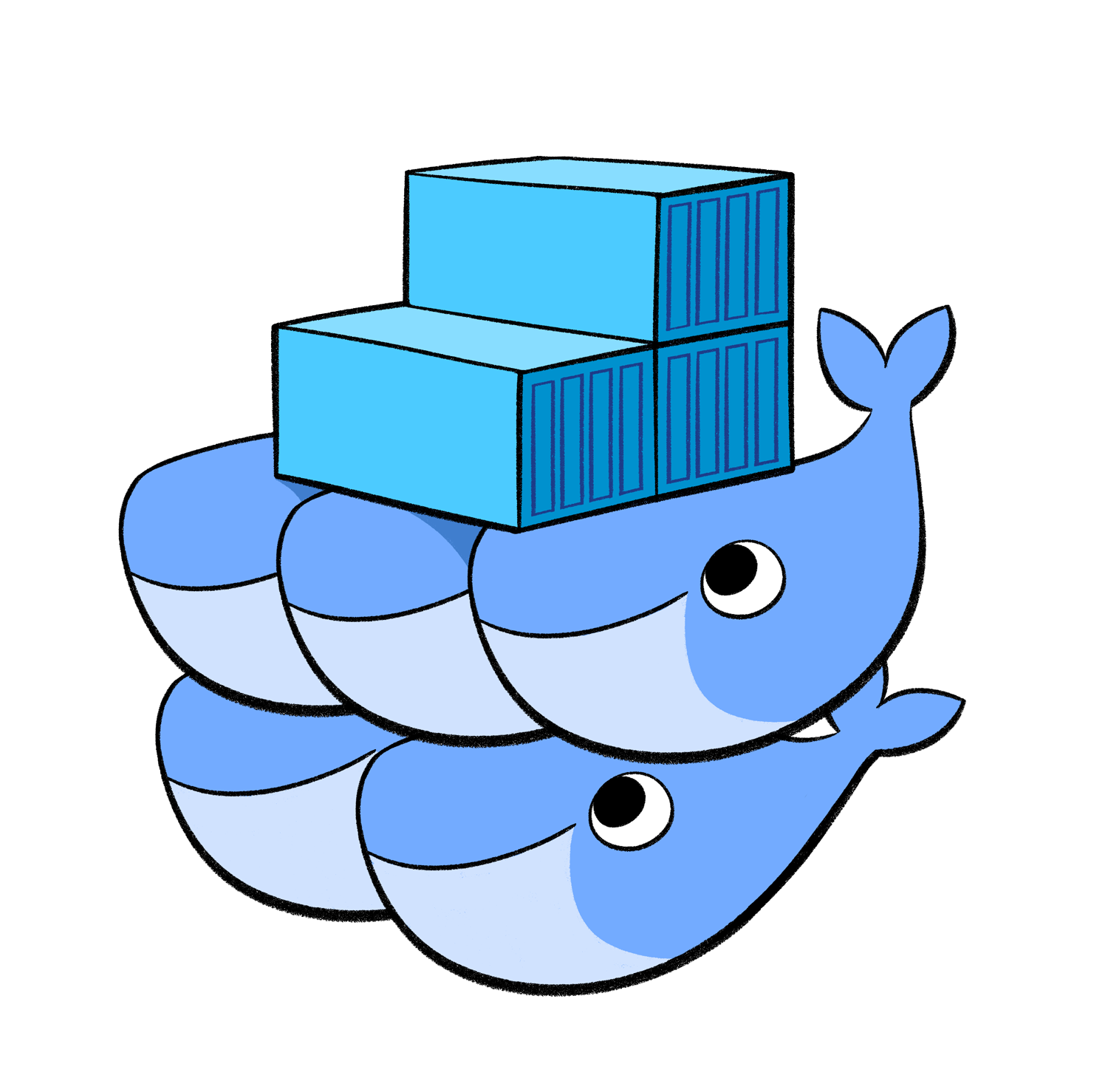
21 Dec 2016
Author:wuguanxi
0.需求
代码写多了需要一个好的包管理工具,在javascript世界里就是npm了。但是npm也有缺点,国内访问的速度,还有npm是公开的,公司的项目不能往上面传。
1.sinopia
于是npm私有化的sinopia 项目进入了我们的视野,其作者是 rlidwka 猫大神
网上有很多文章安利Sinopia
比如这篇 《从零开始搭建npm仓库》
首先,我先大概讲讲 Sinopia 的思路,我大概扫过一眼代码,大致有以下三点:
通过兼容官方的 Registry 的接口来对终端中 NPM 命令的兼容,从而不需要使用像 cnpm 这样的命令
正是由于 npm 支持诸如 --registry 以及 .npmrc 这样的配置文件,所以才使得上一条可以正常使用,而不需要任何 hacky 的代价
官方的 npm 使用 CouchDB 作为仓库数据库(大致听说),不过 Sinopia 将直接使用文件系统来作为存储结构,这样可以非常方便我们对缓存以及发布的仓库进行查看
安装启动非常简单
$ npm install -g sinopia
$ sinopia
1.1 sinopia的权限管理
这里先说一下sinopia的权限管理,后面会用到
sinopia 使用config.yml文件进行配置,而其中权限管理也是在里面
1.1.1 注册问题可以通过设置max_users: -1来禁止注册
auth:
htpasswd:
file: ./htpasswd
# Maximum amount of users allowed to register, defaults to "+inf".
# You can set this to -1 to disable registration.
max_users: -1
虽然禁止注册,但还是可以通过同目录下的 htpasswd 文件写入用户信息,下面我在htpasswd写入一个test用户
test:$6$kMLVq2SadeapeA==$rhJI1L92Xt99n23Voa4yq3TqwWD0pS08mNfBQNwX7XkUOHectx2x31nVIpUDTTFcpOgKw6PBbixDTOnNqdwDd1:autocreated 2016-12-20T02:15:13.371Z
密码是 123456 通过SHA1哈稀后转base64
1.1.2 packages 权限配置
packages:
'*':
# allow all users to read packages (including non-authenticated users)
#
# you can specify usernames/groupnames (depending on your auth plugin)
# and three keywords: "$all", "$anonymous", "$authenticated"
access: $all
# allow 'test' to publish packages
publish: test
# if package is not available locally, proxy requests to 'npmjs' registry
proxy: npmjs
access是安装权限的用户列表
publish是发布权限的用户列表
proxy是代理对应uplinks
access,和publish 可以使用
$all 表示所有人都可以执行对应的操作
$authenticated 表示只有通过验证的人可以执行对应操作
$anonymous 表示只有匿名者可以进行对应操作(通常无用)
或者填写用户配置表里的用户名字
上面配置表示所有的包,所有人都可以下载,但只有test用户能发布
2.问题来了
看一下github sinopia项目已经一年多没有更新了,而且大部分新的issues都没有closed
果然,npm安装sinopia时报错,error还挺多。
原来,这一年node在某个版本v8更新了crypt3和sinopia冲突了
3.docker
既然是环境的问题,那么在作者修复前docker是最合适的解决方案了。(其实就算作者修复后docker也很好用)
3.1 docker介绍
如果你还不知道docker,那么可以将docker看成是轻量级的虚拟机,隔离环境。
3.2docker的一些概念
Docker 中最重要的三个概念是 Container(容器)、Image(镜像)和 Volume(卷)
Image 是静态内容,如果你要把某个 Image 跑起来,那就需要一个 Container。这里面有一点很重要:Container 中所做的改动不会保存到 Image。举个例子,你跑起来一个 Ubuntu Image,然后 touch wisdomtmt 创建一个新文件,这时候如果直接重启 Container,文件就没了。那怎么保存改动?很简单,执行 docker commit ContainerID TAG 即可。
有同学就要问了,如果每次做改动都要 commit,我写起代码来岂不是很不方便?万一写到一半不小心重启 Docker 怎么办?这确实是个问题,Docker 也有对应的解决方法:使用 Volume。
简单来说,Volume 就是专门存放数据的文件夹,启动 Image 时可以挂载一个或多个 Volume,Volume 中的数据独立于 Image,重启不会丢失。我们创建一个 Volume,挂载到系统的一个目录下,然后把代码都放进去就可以了
3.3下载安装docker
Mac和windows用户推荐使用Docker Toolbox 官网
Linux 环境配置可以参考这篇:Installation on Ubuntu
安装不详细展开,下面都以Linux为列。
3.4使用docker
创建sinopia镜像
这里使用https://github.com/kfatehi/docker-sinopia/ 里的配置文件为基础稍作修改
$ mkdir docker
$ cd docker
$ git clone https://github.com/kfatehi/docker-sinopia.git
$ cd docker-sinopia
$ ls
config.yaml Dockerfile Makefile README.md start.sh
$ vim htpasswd
创建htpasswd并修改:
test:$6$kMLVq2SadeapeA==$rhJI1L92Xt99n23Voa4yq3TqwWD0pS08mNfBQNwX7XkUOHectx2x31nVIpUDTTFcpOgKw6PBbixDTOnNqdwDd1:autocreated 2016-12-20T02:15:13.371Z
vim config.yaml
修改配置文件里的用户权限:
packages:
'@*/*':
# scoped packages
access: $all
publish: test
'*':
# allow all users (including non-authenticated users) to read and
# publish all packages
#
# you can specify usernames/groupnames (depending on your auth plugin)
# and three keywords: "$all", "$anonymous", "$authenticated"
access: $all
# allow all known users to publish packages
# (anyone can register by default, remember?)
publish: test
vim Dockerfile
修改Dockerfile
FROM node:0.12
MAINTAINER Keyvan Fatehi <keyvanfatehi@gmail.com>
RUN adduser --disabled-password --gecos "" sinopia
RUN mkdir -p /opt/sinopia/storage
WORKDIR /opt/sinopia
ADD /htpasswd /opt/sinopia/htpasswd
RUN chmod +rw htpasswd
RUN npm install js-yaml sinopia
RUN chown -R sinopia:sinopia /opt/sinopia
USER sinopia
ADD /config.yaml /tmp/config.yaml
ADD /start.sh /opt/sinopia/start.sh
CMD ["/opt/sinopia/start.sh"]
EXPOSE 4873
VOLUME /opt/sinopia
修改了第一行,指定node版本0.12
插入6~7行,将htpasswd文件复制到镜像内并赋予权限
注意最后一行是说指定 /opt/sinopia 文件夹为VOLUME,数据卷,即使重启这个容器 卷里面的内容都不会消失
Dockerfile是docker制作镜像的指令文件在它所在的目录下,我们使用以下命令
$ sudo docker build -t sinopia .
注意后面.不是句号
稍等片刻(视网络环境,国内比较慢,服务器上好很多),docker会下载基础镜像文件(我们这里是node:0.12)然后自动按照Dockerfile的步骤配置好并生成
$ sudo docker images
REPOSITORY TAG IMAGE ID CREATED SIZE
sinopia latest 72b028393246 5 minutes ago 703.4 MB
查看生成的镜像
$ sudo docker run -itd --name my-sinopia -p 4873:4873 sinopia
390975e8bf66503babde356ab074b33cefd688cbe259046ff9a4556f3a4c0c88
容器开启镜像跑起来
-itd d是后台运行 -p 是端口映射 --name 是命名容器
$ sudo docker ps -a
CONTAINER ID IMAGE COMMAND CREATED STATUS PORTS NAMES
390975e8bf66 sinopia "/opt/sinopia/start.s" About a minute ago Up About a minute 0.0.0.0:4873->4873/tcp my-sinopia
ps -a 是查看当前的容器
$ sudo docker logs my-sinopia
#
# This is the default config file. It allows all users to do anything,
# so don't use it on production systems.
#
# Look here for more config file examples:
# https://github.com/rlidwka/sinopia/tree/master/conf
#
# path to a directory with all packages
storage: ./storage
auth:
htpasswd:
file: ./htpasswd
# Maximum amount of users allowed to register, defaults to "+inf".
# You can set this to -1 to disable registration.
max_users: 1000
# a list of other known repositories we can talk to
uplinks:
npmjs:
url: https://registry.npmjs.org/
packages:
'@*/*':
# scoped packages
access: $all
publish: test
'*':
# allow all users (including non-authenticated users) to read and
# publish all packages
#
# you can specify usernames/groupnames (depending on your auth plugin)
# and three keywords: "$all", "$anonymous", "$authenticated"
access: $all
# allow all known users to publish packages
# (anyone can register by default, remember?)
publish: test
# if package is not available locally, proxy requests to 'npmjs' registry
proxy: npmjs
# log settings
logs:
- {type: stdout, format: pretty, level: http}
#- {type: file, path: sinopia.log, level: info}
listen:
- 0.0.0.0:4873
warn --- config file - /opt/sinopia/config.yaml
warn --- http address - http://0.0.0.0:4873/
看logs可以知道我们的sinopia服务已经跑起来了,由于端口映射的关系,我们用浏览器访问服务器的4873端口即可
这里我在服务器用nginx做了映射,可以访问
3.5备份和恢复
备份
sudo docker run --volumes-from my-sinopia -v $(pwd):/backup ubuntu tar cvf /backup/backup.tar /opt/sinopia
……
backup.tar config.yaml Dockerfile htpasswd Makefile README.md start.sh
会生成一个backup.tar
恢复:
sudo docker stop my-sinopia
sudo docker rm my-sinopia
sudo docker run --name my-sinopia -d -p 4873:4873 sinopia
sudo docker stop my-sinopia
sudo docker run --volumes-from my-sinopia -v $(pwd):/backup ubuntu tar xvf /backup/backup.tar
sudo docker start sinopia
可以看出,其实就是备份数据卷里面的内容
4.使用nrm管理npm源
本地安装nrm
$ npm install -g nrm
$ nrm add private http://sinopia.rococolate.com/ # 添加新的npm源,这里是我的sinopia
$ nrm use private # 使用我的sinopia
5.登录和发布
nrm use private
Registry has been set to: http://sinopia.rococolate.com/
npm adduser
Username: test
Password:123456
Email: (this IS public) 123456@qq.com
npm whoami
test
我们以test身份登录成功,刚好有个Alert对话框的UI包,我尝试发布
npm publish
+ nm_show_tips@1.0.0
发布成功